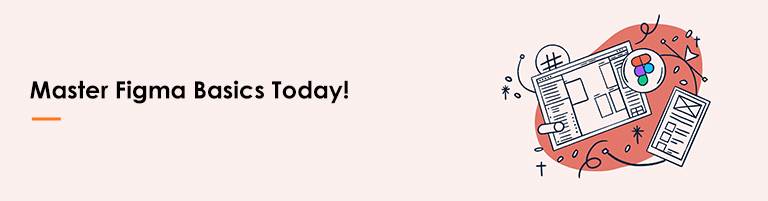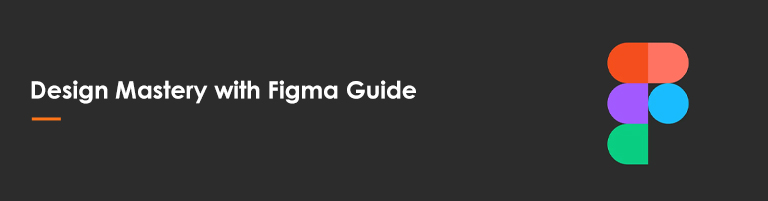Welcome to the vibrant world of Figma, a place where creativity in design is encouraged! This user manual is your key to understanding the fundamentals of Figma and using its user-friendly interface with ease.
What is Figma? Explore the definition and purpose.
The field of collaborative digital design has undergone a significant transformation because to the cloud-based design and prototype application Figma.
Designers may create, modify, and share design projects in real-time using it essentially as a virtual workspace. The distinguishing qualities of Figma are its ease of use and teamwork. No matter where they are in the world, designers can collaborate easily, which promotes effective teamwork.
Apart from its ability to facilitate collaboration, Figma is well-known for its easy-to-use interface, strong prototype capabilities, and platform-neutrality, which enables users to design and refine their work on any device, from any location. Figma is essentially a strong and adaptable tool that encourages creativity and streamlines the design process.
Regardless of your level of experience as a designer, this thorough user guide will help you navigate the complexities of Figma and gain insight into its intuitive interface and key features.
Together, we will investigate the core features of Figma, enabling you to freely express your ideas.
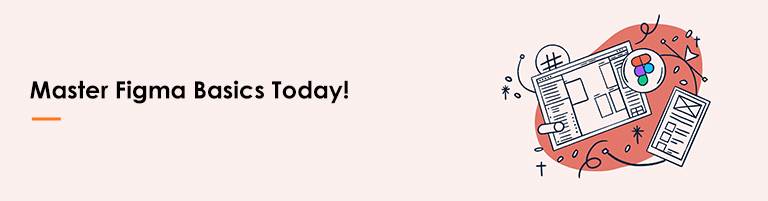
Understanding Figma Basics
Understanding Figma basics is the key to unlocking a world of design possibilities. This checklist ensures you grasp the essentials:
Why Figma? Uncover the reasons behind its popularity.
Figma has surged in popularity for several compelling reasons, making it a go-to choice for designers and teams alike.
- Collaborative Power: Figma’s real-time collaboration feature sets it apart, allowing multiple users to work simultaneously on a project, fostering seamless teamwork.
- Accessibility: Being cloud-based, Figma provides accessibility from anywhere, eliminating the constraints of device or location, making it ideal for remote collaboration.
- Platform Agnostic: Figma is not limited to a specific operating system, ensuring a consistent experience across various platforms, whether it’s Windows, macOS, or Linux.
- Live Preview: The ability to see changes instantly with live previews streamlines the design process, boosting efficiency and reducing iteration time.
- Prototyping Capabilities: Figma offers robust prototyping tools, allowing designers to create interactive and dynamic prototypes, enhancing the user experience.
- Version Control: Its version control feature ensures that changes are tracked, making it easy to revert to previous versions and maintain a streamlined design history.
- User-Friendly Interface: Figma boasts an intuitive interface, making it accessible for designers at all skill levels, from beginners to seasoned professionals.
- Plugins and Integrations: The availability of a wide range of plugins and seamless integrations with other design tools enhances Figma’s functionality and adaptability.
How to create a Figma Account: Step-by-step guide for account setup.
- Visit the Figma Website: Open your web browser and go to the official Figma website: https://www.figma.com/
- Sign-Up: Click on the “Sign Up” button located at the top right corner of the homepage.
- Choose Account Type: Opt for an account type based on your needs. Figma offers options for individual designers and teams.
- Email Verification: Enter your email address and create a password. Confirm your password.
- Verification Email: Check your email for a verification message from Figma. Click on the verification link provided.
- Complete Profile: Once verified, you’ll be directed to complete your profile. Add your name and create a unique username.
- Get Started: Click “Get Started,” and you’re ready to explore the Figma platform.
- Explore Figma:Take a moment to familiarize yourself with the Figma interface and start creating your design projects.
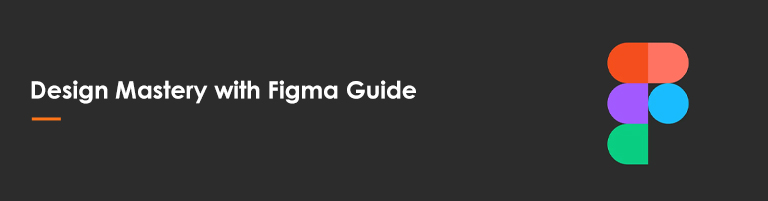
- Navigating Figma Interface: Get acquainted with the layout and tools.
Navigating the Figma interface is essential to make the most out of its powerful design tools.Here’s a guide to help you get acquainted with the layout and tools:
- Dashboard Overview: Upon logging in, you’ll land on your dashboard. Here, you’ll find your recent files, teams, and drafts.
- Left Sidebar: On the left side, you’ll find the sidebar housing the file browser, drafts, and teams. This is your starting point for accessing and organizing your design files.
- Top Toolbar: The top toolbar contains essential functions like creating a new file, accessing the version history, and collaborating with team members.
- Canvas Area: The central area is your canvas, where you create and manipulate designs. Zoom in/out and navigate by clicking and dragging.
- Right Sidebar: The right sidebar hosts design assets, layers, and prototype interactions. Access layers for precise control over design elements.
- Design Tools Panel: Find a comprehensive set of design tools on the left. Explore the pen tool, shapes, text, and more to craft your designs.
- Interactive Prototyping: Utilize the prototyping tools located at the top to create interactive elements, transitions, and animations.
- Component Library: Figma’s component library is on the left, enabling you to create and manage design components for consistency across projects.
- Design Assets: Access design assets like colors, text styles, and grids in the design assets panel, promoting a cohesive design language.
- Plugins: Explore the Plugins section for additional features and integrations to enhance your workflow.
- Help Center: Find help resources and community support in the Help Center, accessible from the top right corner.
- Account Settings: Manage your account settings, including profile information and security, by clicking on your profile picture.
Collaborative Design: Understand the power of real-time collaboration.
Collaborative design in Figma introduces a transformative dimension to the creative process, emphasizing the power of real-time collaboration.
Here’s why it’s a game-changer
- Simultaneous Editing: Figma enables multiple users to edit a design project simultaneously. This real-time editing feature eliminates the need for file versions and streamlines the collaborative workflow.
- Live Feedback and Comments: Designers can provide instant feedback by adding comments directly on the canvas. This facilitates efficient communication, allowing team members to discuss and iterate in real-time.
- Team Presence: Figma displays the presence of team members within a file, indicating who is actively working on specific design elements. This transparency enhances coordination and minimizes conflicts.
- Shared Prototyping: Designers can collaboratively work on interactive prototypes. Team members can experience and test the design’s functionality in real time, fostering a collective understanding of the user experience.
- Remote Collaboration: Figma’s cloud-based nature ensures accessibility from anywhere. Design teams can collaborate seamlessly, whether working from the same office or different continents, fostering inclusivity and flexibility.
- Version History: The version history feature allows users to track changes made by collaborators. It provides the ability to revert to previous versions if needed, ensuring design integrity.
- Design Handoff: Collaborators can easily transition from design to development using Figma. Developers can inspect designs, obtain CSS details, and extract assets directly from the platform.
- Real-Time Updates: As changes occur, all collaborators see updates in real time. This live synchronization ensures that everyone is on the same page, reducing the chances of miscommunication.
- Efficient Teamwork: Collaborative design fosters a sense of collective ownership and accountability. Team members can contribute their expertise, resulting in more comprehensive and refined design solutions.
Prototyping Tools: Delve into Figma’s robust prototyping capabilities.
Figma’s prototyping tools stand out as a powerhouse, offering designers robust capabilities to bring their creations to life. Here’s a closer look at the key features that make Figma a leader in prototyping:
Interactive Hotspots:
Create seamless user experiences by adding interactive hotspots to your designs. Define areas where users can click or hover, triggering transitions and animations.
Transitions and Animations:
Figma allows designers to incorporate smooth transitions and animations between frames. Bring your designs to life with captivating motion effects for a more engaging prototype.
Auto Layout for Responsive Designs:
Figma’s Auto Layout feature simplifies the creation of responsive designs. Elements automatically adjust based on content changes, ensuring consistency across various screen sizes.
Smart Animate:
Smart Animate intelligently animates between design changes. Whether it’s a simple fade or a complex transition, Figma’s Smart Animate makes animations more intuitive.
Device Preview:
Preview your prototype on different devices directly within Figma. Understand how your design will appear on various screens, ensuring a user-friendly experience across platforms.
Conditional Interactions:
Introduce conditional interactions to your prototypes. Customize user journeys based on specific triggers, allowing for dynamic and personalized user experiences.
Prototype Sharing:
Figma facilitates easy sharing of prototypes with stakeholders. Generate a shareable link, allowing others to interact with your design and provide valuable feedback.
Collaborative Prototyping:
Collaborate with team members in real time on the same prototype. This collaborative approach ensures that everyone’s input is considered, leading to a more refined final product.
User Testing and Feedback:
Figma’s prototyping tools facilitate user testing by providing a platform for users to interact with and provide feedback on your designs. Gather insights early in the design process for iterative improvements.
Design Handoff for Developers:
Figma simplifies the handoff process for developers. They can inspect designs, access CSS details, and download assets directly, ensuring a smooth transition from design to development.
Conclusion
Ndimension Labs is a master at Figma design, we provide a thorough tutorial on how to create designs in Figma. Our experience includes using design tools, using best practises, and navigating the Figma UI as a basic tutorial.
Explore the world of Figma with Ndimension Labs, and utilise our helpful guidance and knowledgeable insights to unleash your creative potential.
Discover how to create designs in Figma with the help of a reliable beginner’s guide that is geared towards improving your abilities.